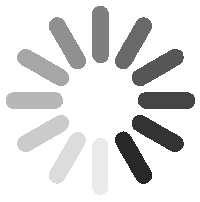Guidance
Business cards copy page link
Version 1.0.1
How to order business cards
To order business cards, click the link below and create a new account:
https://shopmarfield.com/Ericsson
Select “Business Card” in the navigation:

Enter your details:
- Name: Enter your name
- Title Line 1: Enter your title
- Title Line 2 — choose your organization within BEWS:
- Marketing & Communications
- Business Operations & Transformation
- Finance & Commercial Management
- Private Cellular Networks
- Sales, Go-To-Market & Support
- WWAN & Security
- Legal
- People
- Unit: Enter “Enterprise Wireless Solutions”
- Select your address type: Select from an approved list or type your location. For remote employees, use “Remote” or use your office address
- Phone/Fax/Mobile: Add any preferable phone numbers starting with country code (e.g., +1)
- Email: Enter your Ericsson email address
Finalize your business cards:
- Select a quantity (250, 500, or 1000)
- Select a rush production schedule, if needed
- Select the “Proof” button to view a digital proof of your business cards and check the “approve” checkbox
- Select the “Add to Cart” button
- Set the shipping address you want the cards to shipped to
- Review your cart
- Select the “Place Order” button
Payment
Once you have placed your order, you will be provided with a receipt and an order number, followed by an email from service@marfield.com. Note that no further action will be made on your order until payment has been submitted.
There are two options available for payment. Please work with your department admin or order individually and expense your cards.
- Pay by Purchase Order: Reply to the email and attach your PO
- Pay by Secure Online Credit Card Form: Click the “PAY NOW – Secure Online Payment” link in the email to make an online payment
April 2nd, 2025