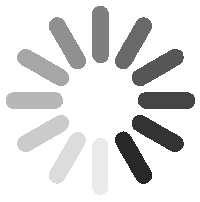Guidance
Email signature copy page link
Version 1.0.1
How-to instructions
Use the Ericsson Signature Tool to create your Ericsson signature. To fill out the tool:
- Enter your name and title
- Choose organizational unit:
- Marketing & Communications:
- Business Operations & Transformation
- Finance & Commercial Management
- Private Cellular Networks
- Sales, Go-To-Market & Support
- WWAN & Security
- Legal
- People
- For MA/BA/GF, manually add Enterprise Wireless Solutions. The signature tool defaults to “BEWS Cradlepoint” — please make sure to update this default setting.
- Add any preferable phone numbers starting with country code (e.g., +1)
- For address, use “Remote” if you work remotely, or use your office address
Confirm your information and click the “Download Signature” button. Find the location of the saved .eml file on your computer and open in Outlook. Copy the entire message. Go to Setting > Compose and Reply and paste the content from the .eml file.
Email signature example
![]()
Kelly Hendricks
Creative & Brand Director
Marketing & Communications
Enterprise Wireless Solutions
Phone: +1-208-987-6543
kelly.hendricks@ericsson.com
Ericsson
Remote
Boise, ID
United States
ericsson.com
Additional guidance
Logo representation
Please do not use any other Ericsson lockup than what is provided in the example above, per Ericsson brand guides.
Required fonts
Ericsson Hilda is the primary Ericsson font and is standard on Ericsson laptops.
Additionally, download Ericsson Hilda here.
Arial is the default fallback typeface for platforms and devices Hilda is unavailable.
April 29th, 2025